
The input mapper is used to program your keys and controller buttons to specific controls and
actions within the game.
actions within the game.
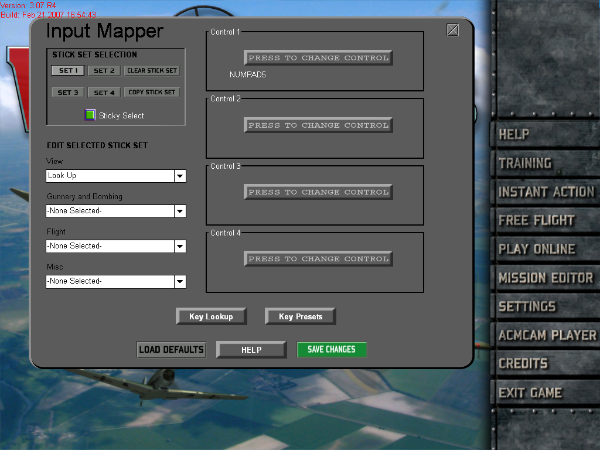
From WB's splash screen, click 'SETTINGS' in the toolbar at the bottom of page.
Then click to highlight 'Input Mapper' from the settings page.
Click 'SELECT'
Then click to highlight 'Input Mapper' from the settings page.
Click 'SELECT'

You may program 4 separate stick sets, for controls on different types of craft,
vehicles, or missions.
With Sticky Select highlighted, you can change these stick settings while in game.
Default keys for changing sticksets are F5 F6 F7 F8
vehicles, or missions.
With Sticky Select highlighted, you can change these stick settings while in game.
Default keys for changing sticksets are F5 F6 F7 F8
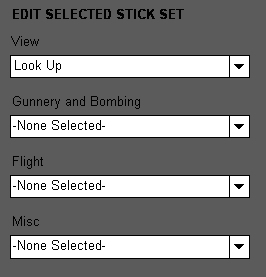
Here you can edit each selcted stickset from the dropdown menus to the right of each group.
Click on the action that you would like to change, and change control to the right of the page.
Click on the action that you would like to change, and change control to the right of the page.
You may use as many as 4 buttons or keys to execute each action.
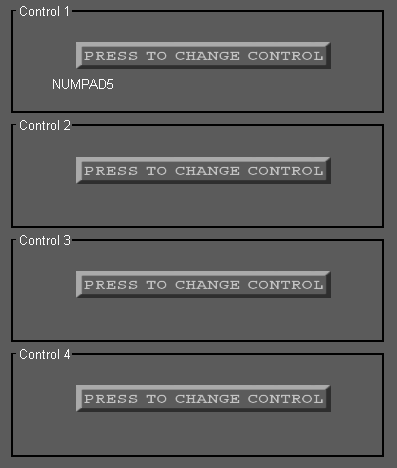
Press PRESS TO CHANGE CONTROL ,, then press the key/button that you would like to
use to perform the selected action.
use to perform the selected action.
Once you are satisfied that you have edited all necessary actions listed in each group,
press And your new sticksets will be ready to use.
press And your new sticksets will be ready to use.
Link to Joystick Settings
By using the Input Mapper, you can customize Joystick and Keyboard Buttons/Keys for specific
functions.
Select Input Mapper by double clicking on "Input Mapper" or by clicking the "Select" button to open
the Input Mapper dialogue.
· Click on "Load Defaults" to reload the default settings for all buttons and keys.
"Load Defaults" will give you the basic joystick and keyboard functions inherent in TotalSims (make
sure you have no profiler software running) . You can assign other buttons / keys and change the
configuration as you wish.
TO ALTER DEFAULT PROGRAMMING:
· Click on the down arrow in the dropdown boxes for the type of function you wish to program for
your controller buttons (View, Gunnery, Flight, Misc.).
· Choose the specific function you want in the dropdown list by clicking on it.
· Press "Change Control" under the control number you want to assign (Control 1, Control 2 etc.).
"Control Number" is equivalent to: Stickset 1, Stickset 2 etc.
NOTE: You can have up to four (4) separate control buttons for the same function. You may have to
clear certain buttons or keys before reassigning them.
· Choose the button or hat position you want to assign to the function by using the dropdown
selection box or simply pressing the button or hat on your controller.
You can also customize Keyboard Mapping:
You can select PRESET KEYBOARD MAPS by clicking on the KEYBOARD PRESETS BUTTON.
You can choose from a variety of commonly used Keyboard Layouts ( Alternate selections
forthcoming ).
- OR -
To alter Keyboard Inputs:
· Click on the Key Lookup button.
· Depress the key you want to change.
· Click the Clear button and then program using your choice of the dropdown boxes (view, gunnery,
flight, misc.) and assign as desired. You may have to clear certain keys before reassigning them.
For multiple stick or key sets, select the set you wish to program in the Stick/Key set box.
· Choose Set 1, 2, 3, or 4 and select functions for the buttons, hats and keys in that stick set using
the process previously described. During the game you can quickly switch among the different stick
sets by using F5 for set 1, F6 for set 2, F7 for set 3, and F8 for set 4 or you can customize what
button or key enables a specific stick set using the Input Mapper.
· The Sticky Select Option, when enabled, makes switches between stick sets "stick" or stay
selected with one key press ( F5, F6, F7 or F8 ). When disabled, holding down one of the stick set
keys will cause the selected stick set to be enabled and then immediately disabled when the key is
lifted.
You can return to the default settings at anytime by clicking on the "Load Defaults" button.
· Click SAVE CHANGES to save your settings.
functions.
Select Input Mapper by double clicking on "Input Mapper" or by clicking the "Select" button to open
the Input Mapper dialogue.
· Click on "Load Defaults" to reload the default settings for all buttons and keys.
"Load Defaults" will give you the basic joystick and keyboard functions inherent in TotalSims (make
sure you have no profiler software running) . You can assign other buttons / keys and change the
configuration as you wish.
TO ALTER DEFAULT PROGRAMMING:
· Click on the down arrow in the dropdown boxes for the type of function you wish to program for
your controller buttons (View, Gunnery, Flight, Misc.).
· Choose the specific function you want in the dropdown list by clicking on it.
· Press "Change Control" under the control number you want to assign (Control 1, Control 2 etc.).
"Control Number" is equivalent to: Stickset 1, Stickset 2 etc.
NOTE: You can have up to four (4) separate control buttons for the same function. You may have to
clear certain buttons or keys before reassigning them.
· Choose the button or hat position you want to assign to the function by using the dropdown
selection box or simply pressing the button or hat on your controller.
You can also customize Keyboard Mapping:
You can select PRESET KEYBOARD MAPS by clicking on the KEYBOARD PRESETS BUTTON.
You can choose from a variety of commonly used Keyboard Layouts ( Alternate selections
forthcoming ).
- OR -
To alter Keyboard Inputs:
· Click on the Key Lookup button.
· Depress the key you want to change.
· Click the Clear button and then program using your choice of the dropdown boxes (view, gunnery,
flight, misc.) and assign as desired. You may have to clear certain keys before reassigning them.
For multiple stick or key sets, select the set you wish to program in the Stick/Key set box.
· Choose Set 1, 2, 3, or 4 and select functions for the buttons, hats and keys in that stick set using
the process previously described. During the game you can quickly switch among the different stick
sets by using F5 for set 1, F6 for set 2, F7 for set 3, and F8 for set 4 or you can customize what
button or key enables a specific stick set using the Input Mapper.
· The Sticky Select Option, when enabled, makes switches between stick sets "stick" or stay
selected with one key press ( F5, F6, F7 or F8 ). When disabled, holding down one of the stick set
keys will cause the selected stick set to be enabled and then immediately disabled when the key is
lifted.
You can return to the default settings at anytime by clicking on the "Load Defaults" button.
· Click SAVE CHANGES to save your settings.